"Enter password." displayed on the TV screen.
- STEP 1
-
Select "Start initialization".
※If you have already completed the initial settings, do not select "Start the initial settings" select the password entry.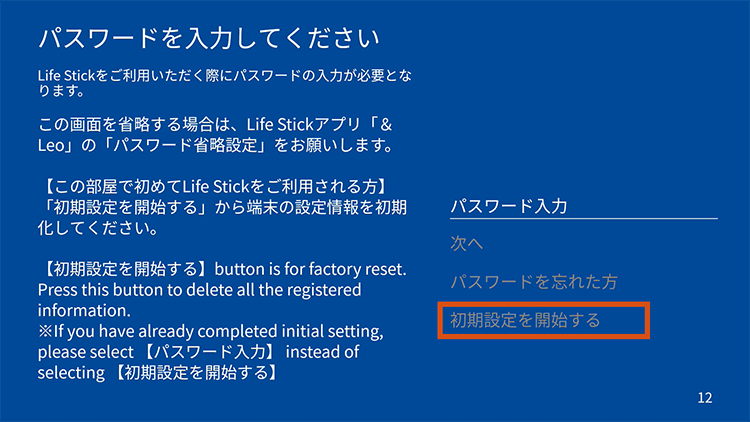
- STEP 2
-
Select "初期化開始(Start initialization)"
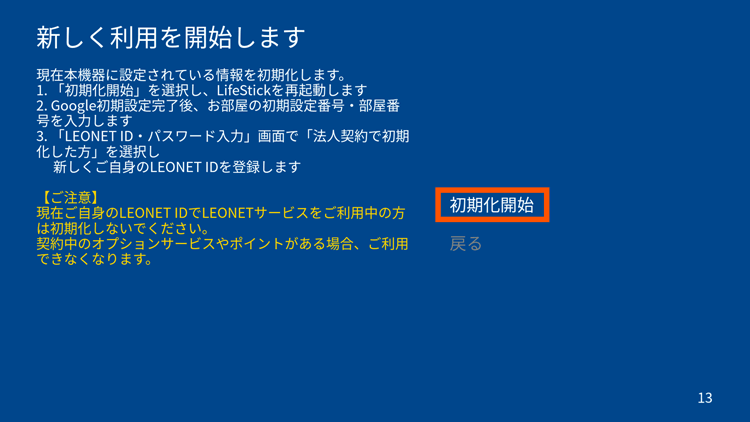
- STEP 3
-
Initialization will start. It takes about 10 to 20 minutes.
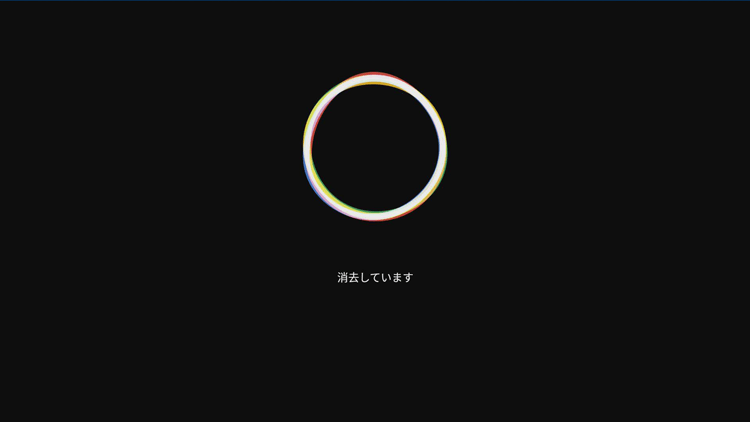
-
After initialization, complete "Remote control pairing"→"Log in to Google" and proceed to the screen below.
- STEP 4
-
Select "Check Terms of Use". If you agree, select "I agree".
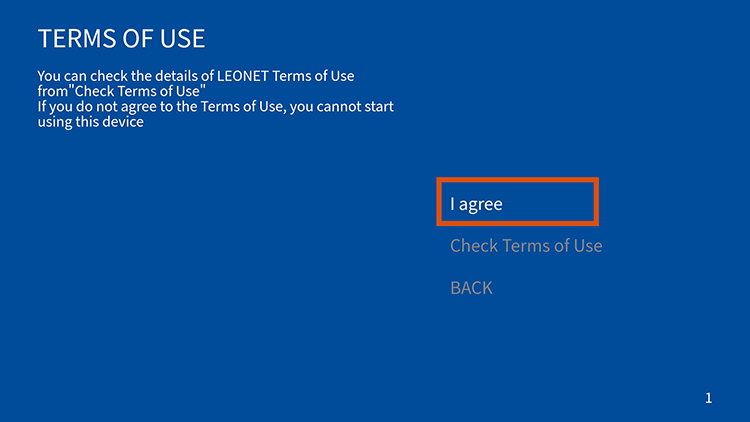
- STEP 5
-
Select a language.
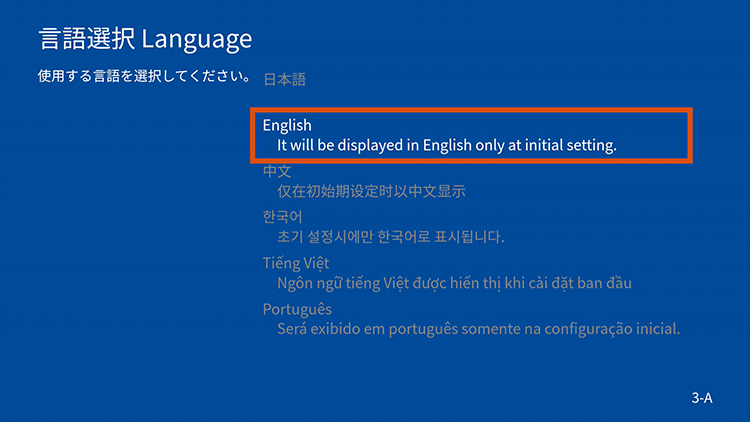
- STEP 6
-
Select "Initial settings Those who are setting the LEONET ID for the first time".
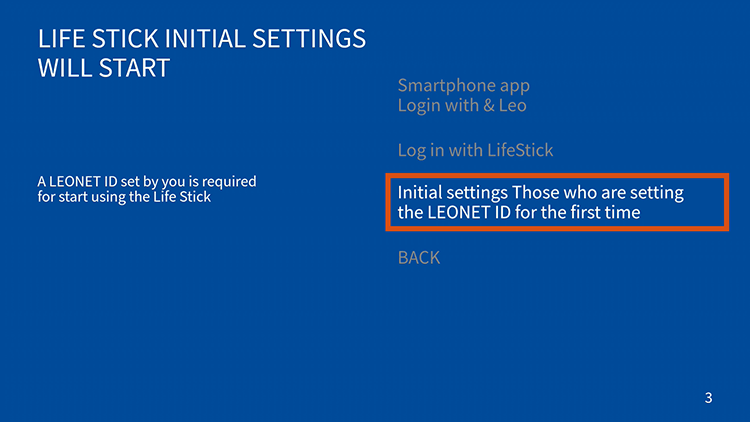
- STEP 7
-
Select "I don't have the Registration Confirmation form".
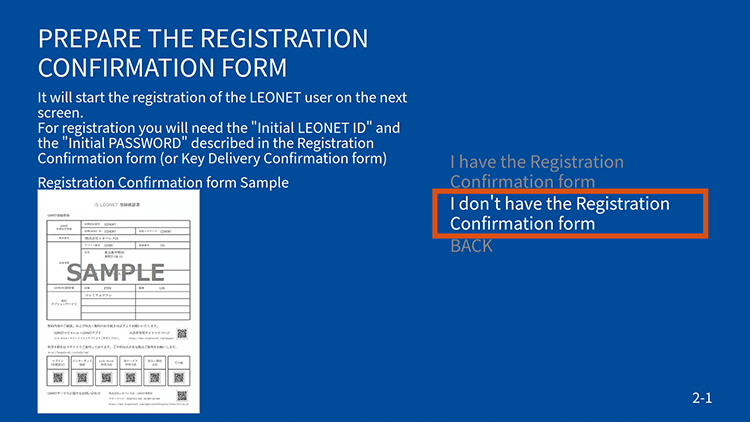
- STEP 8
-
Enter the "Key number", "AP number" and "Room number" and select "Next".
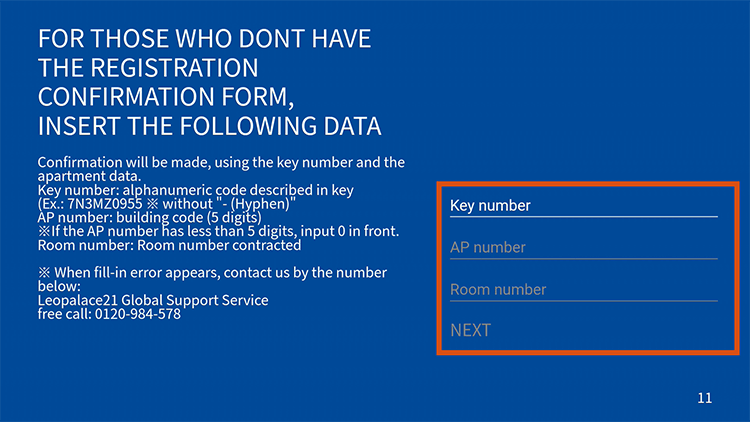
- STEP 9
-
Select "Those who have reset with company contract".
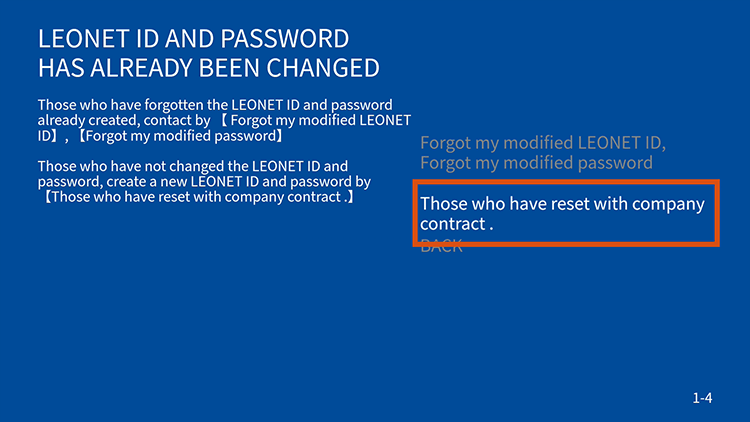
- STEP 10
-
After confirming the notes, select "Register new LEONET ID".
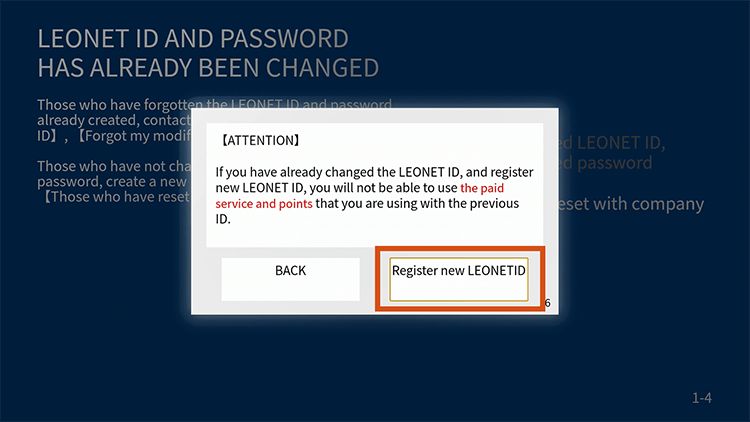
- STEP 11
-
Enter new LEONET ID and password. After registering customer information such as cell phone number, select "Confirm".
* If you have registered your mobile phone number and have forgotten your ID or password, you can notify by SMS notification. Please register.
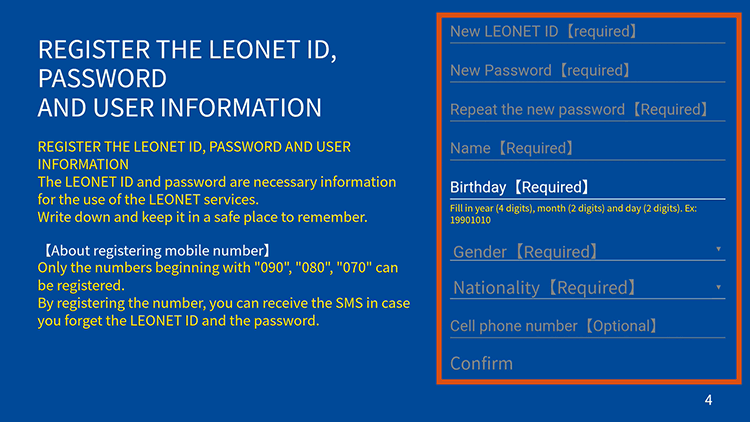
- STEP 12
-
Check the entered information and select "Register" if everything is correct.

- STEP 13
-
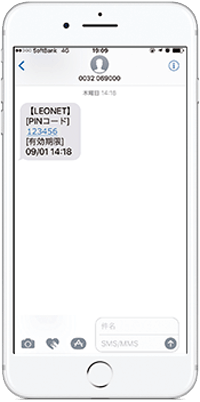
←A 6-digit PIN code and message (SMS) will be sent.
- STEP 14
-
Enter the "Initial Configuration number" and "Room Number" and select "Next".
* If you do not know the initial setting number, select "Don't have Registration Confirmation form",
enter "Key number", "AP number" and "Room number" and proceed to the next step.
- STEP 15
-
If the information you entered is correct, select "Register".
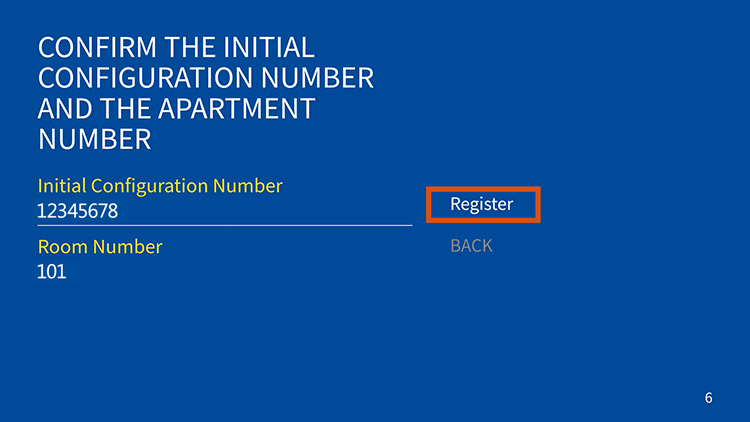
- STEP 16
-
Login completed. Select "Start using Life Stick".
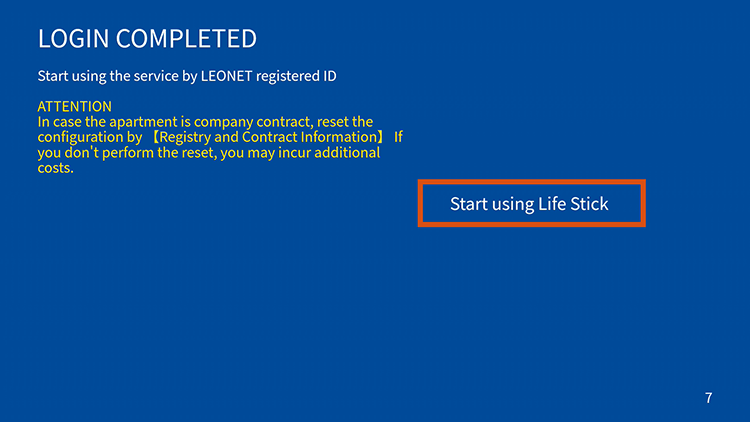
- STEP 17
-
You can check the contract status of your Internet plan.
Select "ホーム画面へ(Go to home screen)".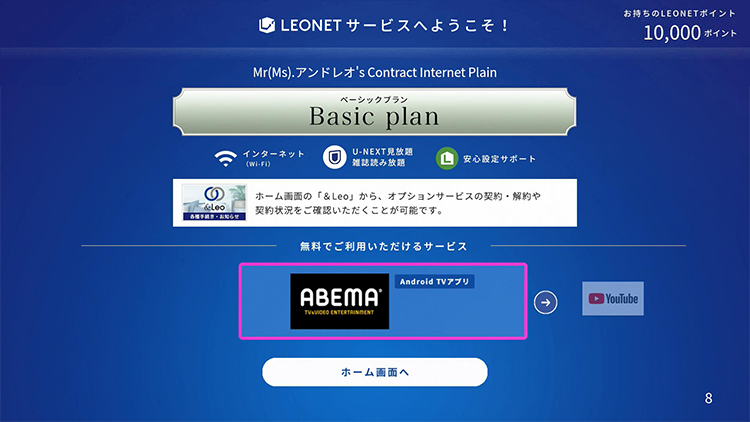
- STEP 18
-
The home screen with the blue sky in the background is top displayed.
Initial settings are complete. Various LEONET services are available.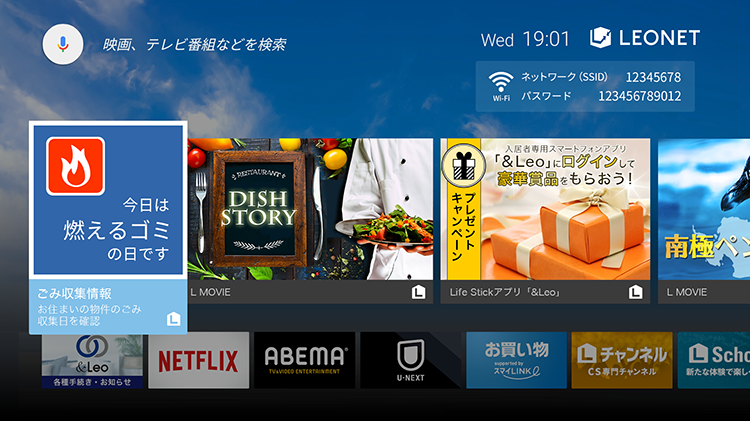
If you register a mobile phone number (phone numbers starting with 070, 080, 090) in STEP 9,
the PIN code (6 digits) will be sent to that mobile phone by SMS.
Enter the received 6-digit code on the TV screen and select "Authentication".
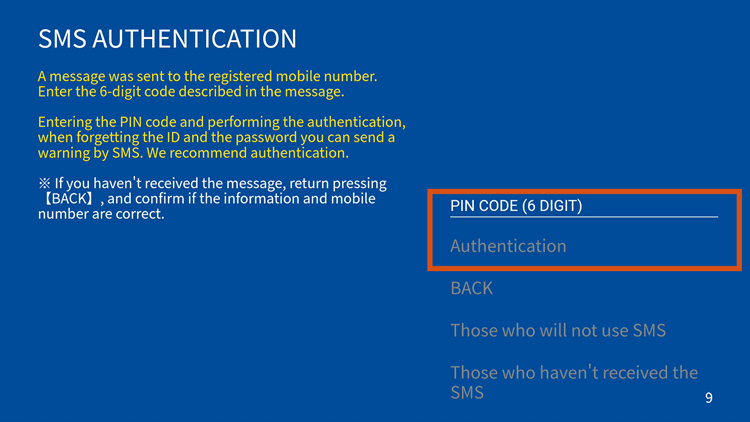
If you do not have a mobile phone number
(phone numbers starting with 070, 080, 090), or if you have selected "If you do not use SMS authentication"
If you do not have a mobile phone number (an 11-digit number starting with 070, 080, or 090) and have not registered, or if you have selected "If you do not use SMS authentication", the "Secret question" registration screen below will be displayed.
The "Secret Question" and "Secret Question Answer" will be used to confirm your identity if you forgot your "LEONET ID" and "Password" after new registration.
Please take a note of it and keep it yourself.
- STEP 1
-
Select one "secret question".
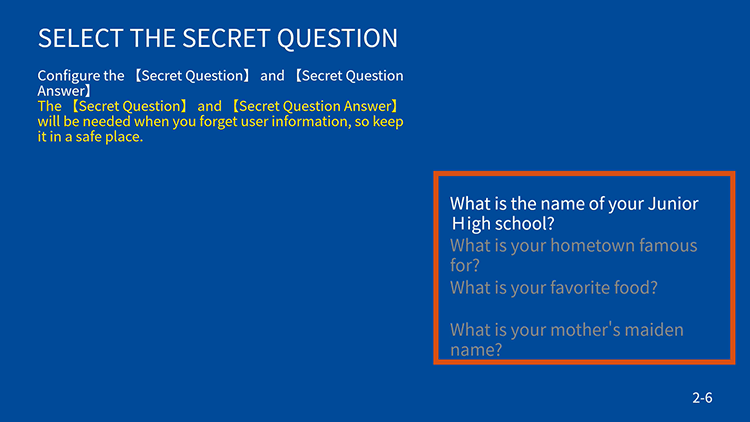
- STEP 2
-
Enter the "secret question answer" and select "Register".
