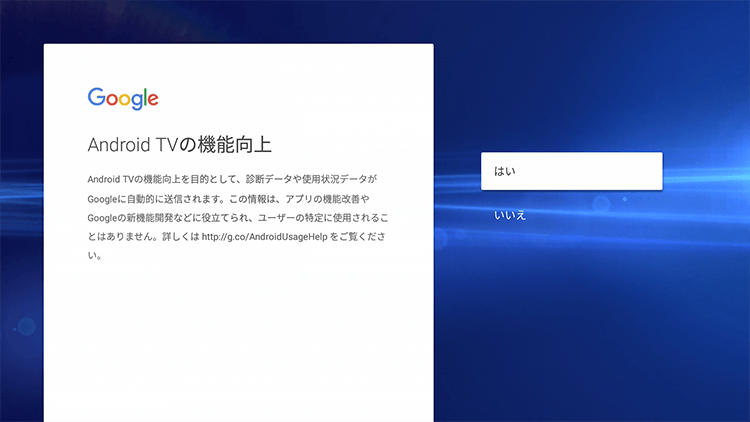※It is possible to login into your Google account afterwards, so there is no problem if you choose "Skip" for this step.
※To login you need a registered Google account.
- STEP 1
-
Choose your language. Select "English".
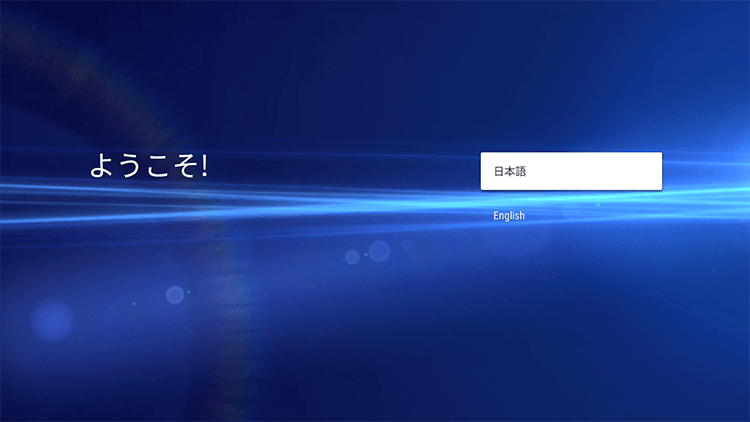
- STEP 2
-
The system will try to verify if you have an Android Smartphone or Tablet. Please select "No" even if you have one.
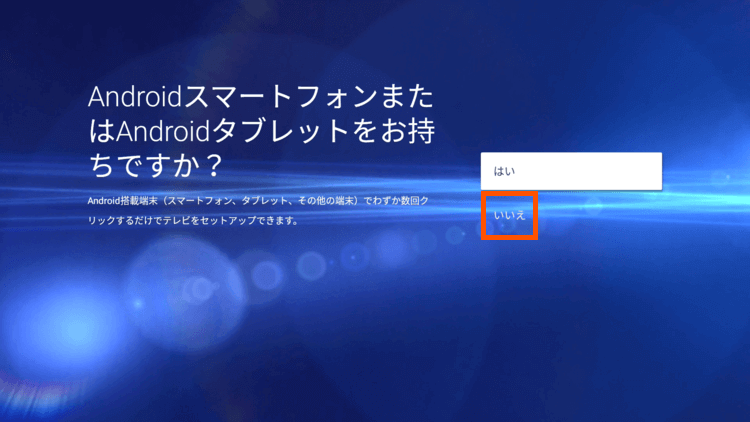
- STEP 3
-
You can login into your Google account. Select "Log in". ※It is possible to login into your Google account afterwards, so there is no problem if you choose "Skip" for this step.
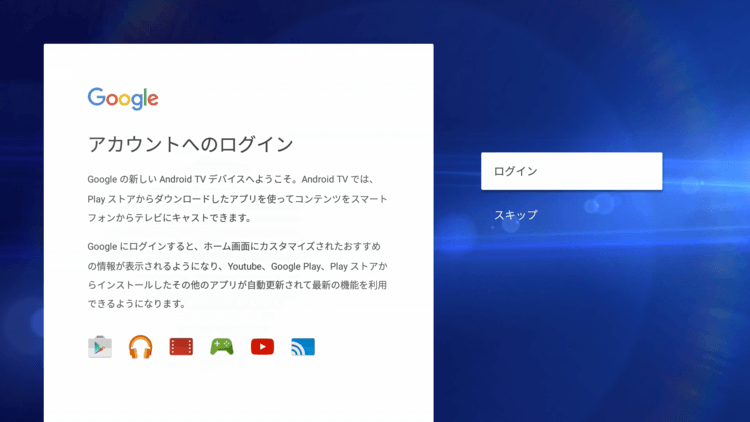
- STEP 4
-
A keyboard will display to type your Google e-mail address. In case your e-mail is written as 「○○○@gmail.com」 you can type just the 「○○○」 part. After inputing your account, please select "Next".
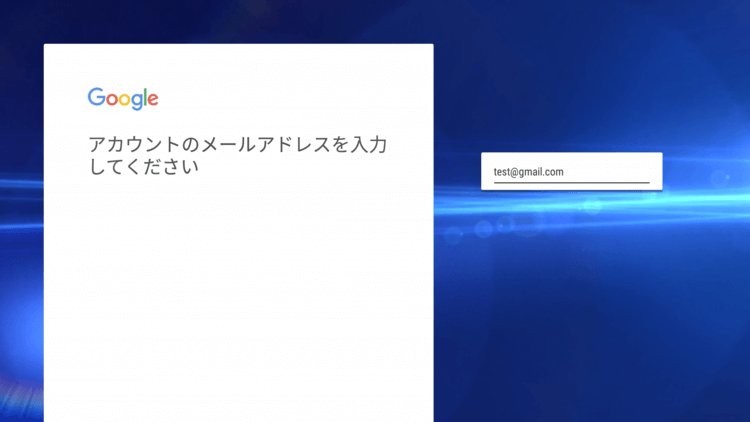
- STEP 5
-
Following the step, you will need to input your Google account password. After inputing your password, please select "Next" again.
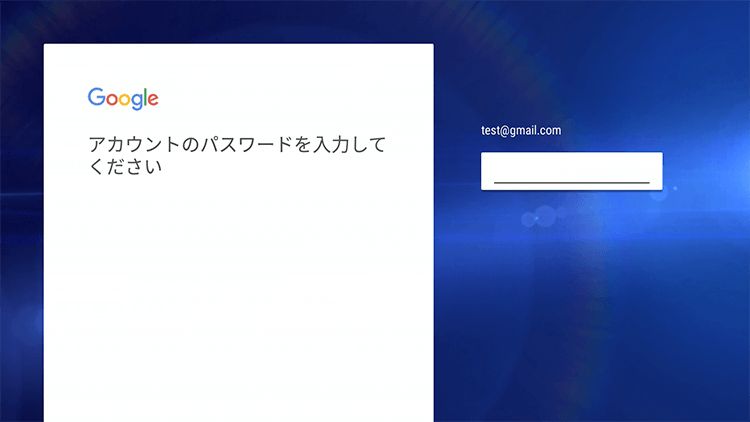
- STEP 6
-
Now you have to verify the Google privacy policies. If you have already verified, select "Agree". If you select any other option you can return to this STEP6 screen by pressing the return button on the controller.
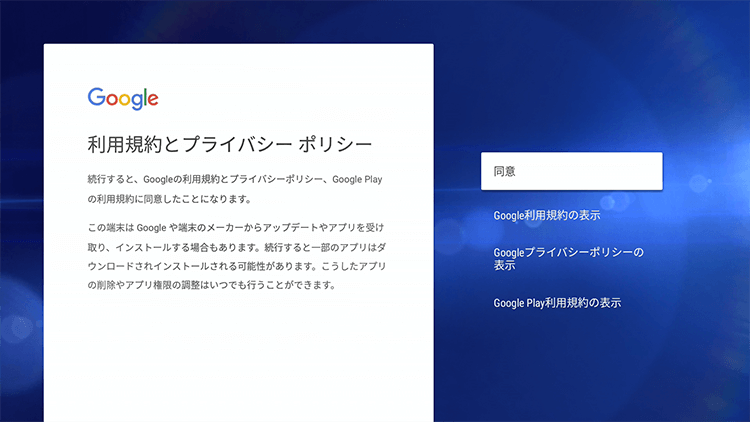
- STEP 7
-
This screen will verify if you want to share your location with the other google applications. You can proceed regardless of your "Yes" or "No" choice.
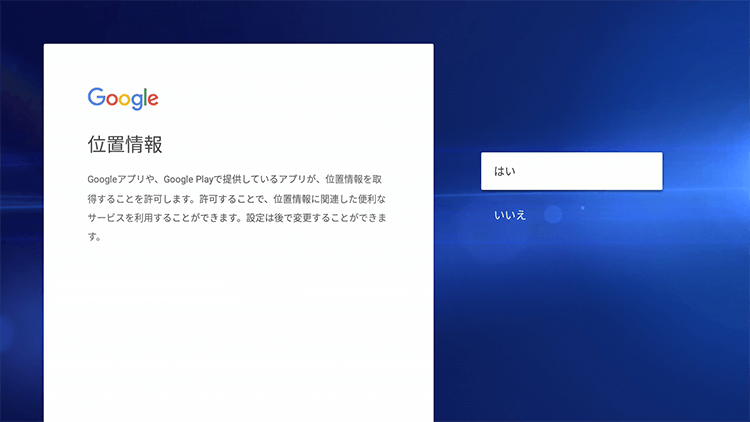
- STEP 8
-
This screen will verify if you want to share your Android TV usage history to help improve Google. You can proceed regardless of your "Yes" or "No" choice.