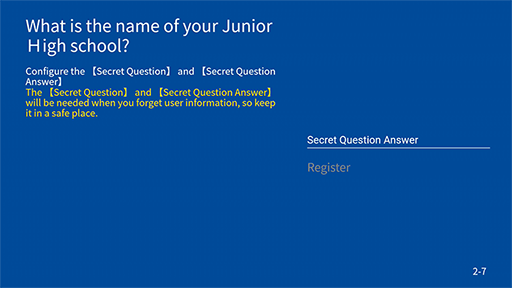- 4
-
- Corporate contract (change of tenant)
* If the room contract is new, please refer to 1 or 2. - "Please enter password(パスワードを入力してください)" is displayed on the TV screen.
- Corporate contract (change of tenant)
STEP 1
Select "Start initial settings".
- If you have already completed the initial settings, do not select "Start the initial settings"select the password entry.
- If you are using a room with SmartLock installed, select "Click here for properties subject to SmartLock".
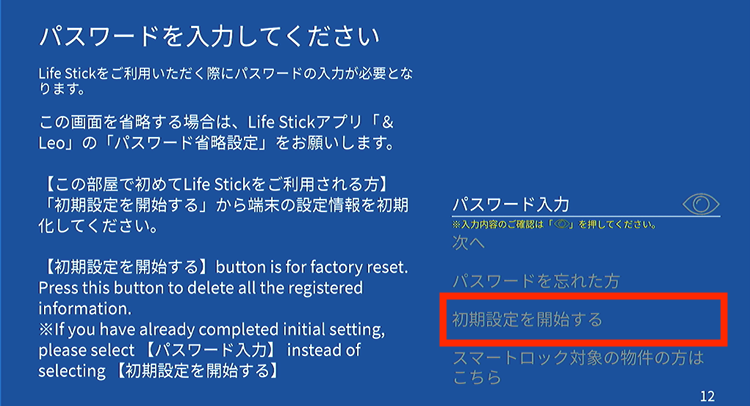
STEP 2
Select "Start Factory Data Reset"
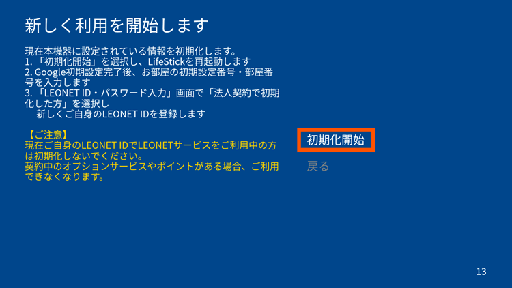
STEP 3
Initialization will start. It takes about 10 to 20 minutes.
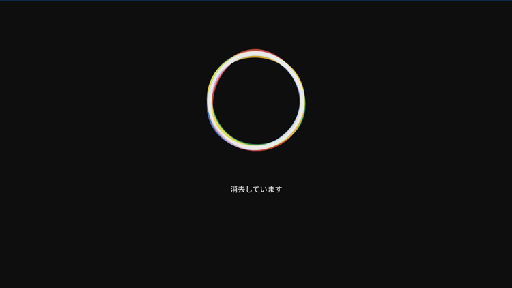
STEP 4
After initialization, complete "Remote Control Pairing and Re-pairing" → "Signing in to Google" and proceed to the screen below.
STEP 5
Check terms.
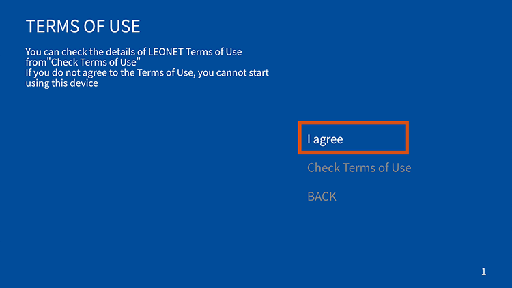
STEP 6
Select a language.
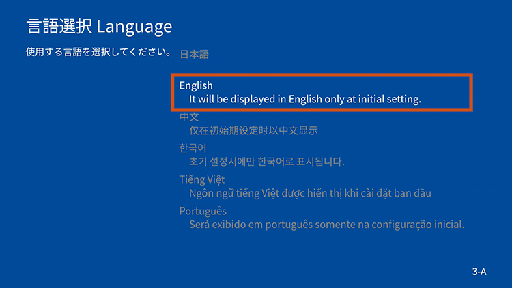
STEP 7
Select "First-time users of LEONET".
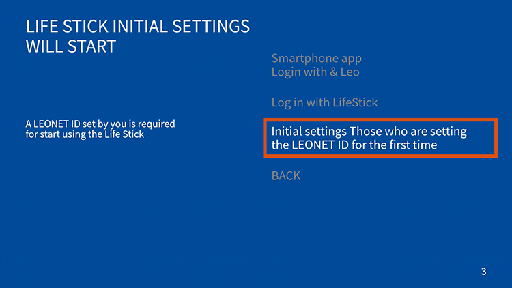
STEP 8
Select "I don't have a registration confirmation form".
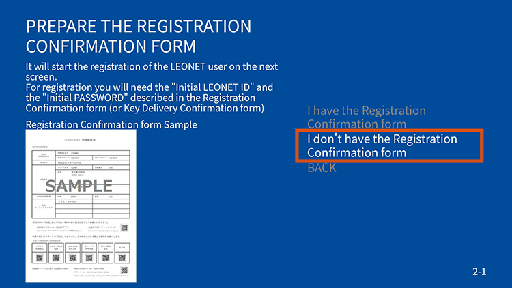
STEP 9
Enter "Key number", "AP number" and "Room number".
- If you are using a room with SmartLock installed, please scan the 2D code and check the FAQ
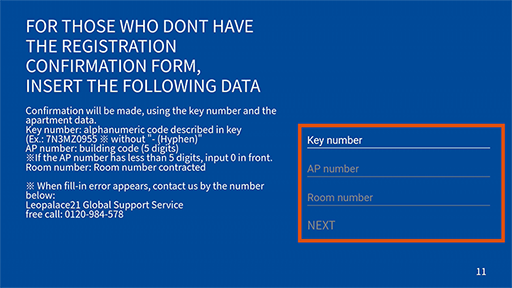
STEP 10
Select "Initialized with a corporate contract".
- If the message that registration cannot be started appears, select Create a new LEONET ID and it will be start automatically from STEP11.
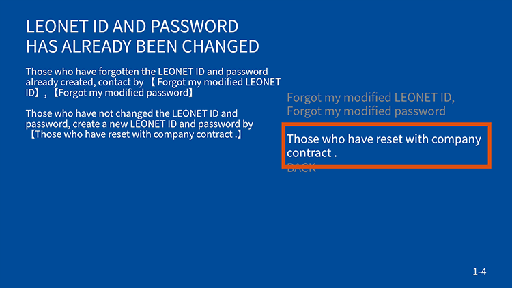
STEP 11
After confirming the precautions, select "Start new LEONET ID".
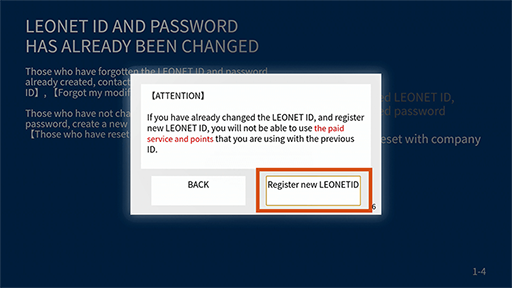
STEP 12
Register customer information such as new user LEONET ID / password and mobile phone number.
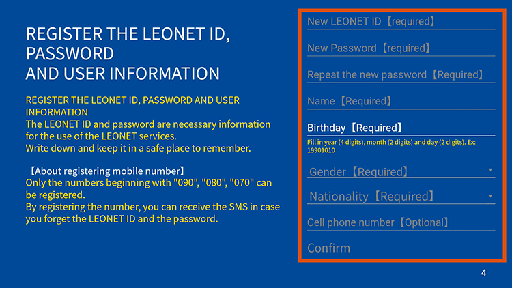
STEP 13
Check the registration details.
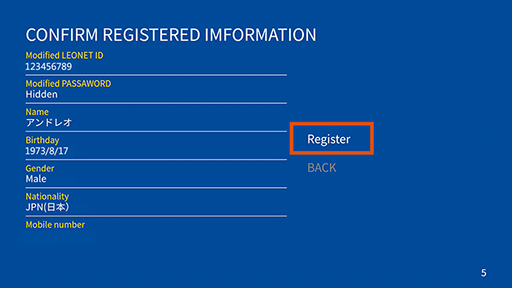
STEP 14
If you register a mobile phone number (phone numbers starting with 070, 080, 090) in STEP 9, the PIN code (6 digits) will be sent to that mobile phone by SMS.
Enter the received 6-digit code on the TV screen and select "Authentication".
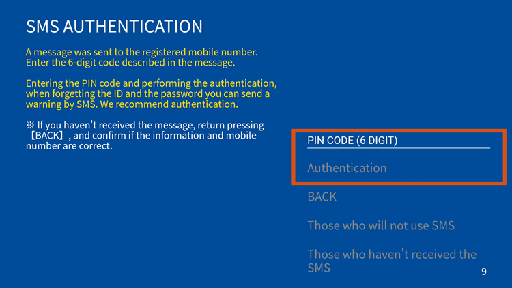
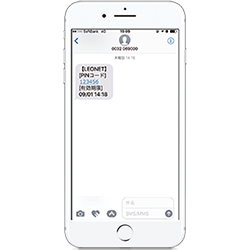
-
← A 6-digit PIN code and message (SMS) will be sent.
A 6-digit PIN code and message (SMS) will be sent.
STEP 15
Enter "Initial setting number" and "Room number" and select "Next".
- If you do not know the initial setting number, select "No registration confirmation" and then enter "Key number", "AP number" and "Room number".
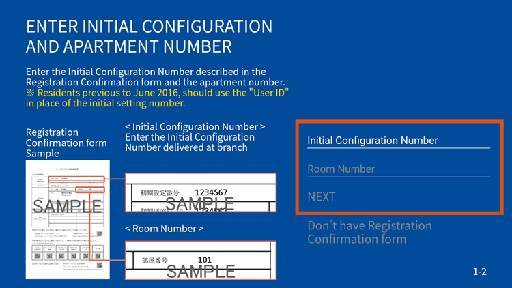
STEP 16
Check the registration details.
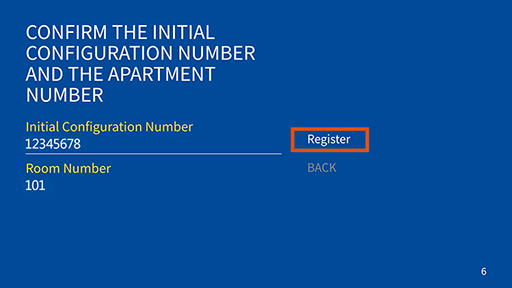
STEP 17
Login completed.
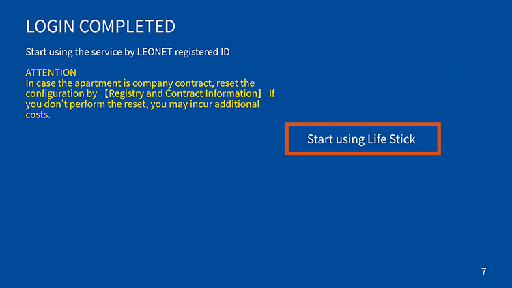
■ If you do not have a mobile phone number (phone numbers starting with 070, 080, 090), or if you have selected "If you do not use SMS authentication"
If you do not have a mobile phone number (an 11-digit number starting with 070, 080, or 090) and have not registered, or if you have selected "If you do not use SMS authentication", the "Secret question" registration screen below will be displayed.
The "Secret Question" and "Secret Question Answer" will be used to confirm your identity if you forgot your "LEONET ID" and "Password" after new registration.
Please take a note of it and keep it yourself.
STEP 1
Select one item, "Secret Question".
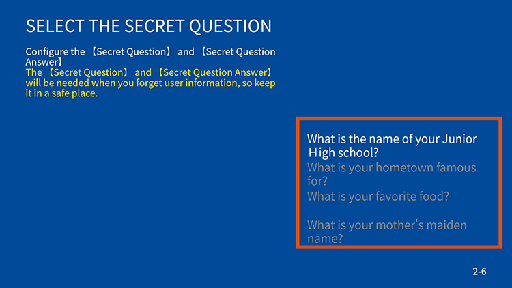
STEP 2
Enter "Answer to Secret Question".